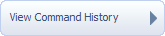 tab.
tab.
In addition to Sending a Command to a Device, you can also view a historical list of commands that were previously sent to a device. The historical list is perhaps most valuable because it displays the status of each command, giving you an indicator of whether the command was received successfully.
To view commands previously sent to a device
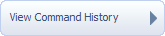 tab.
tab.
Or
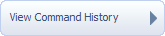 tab.
tab.
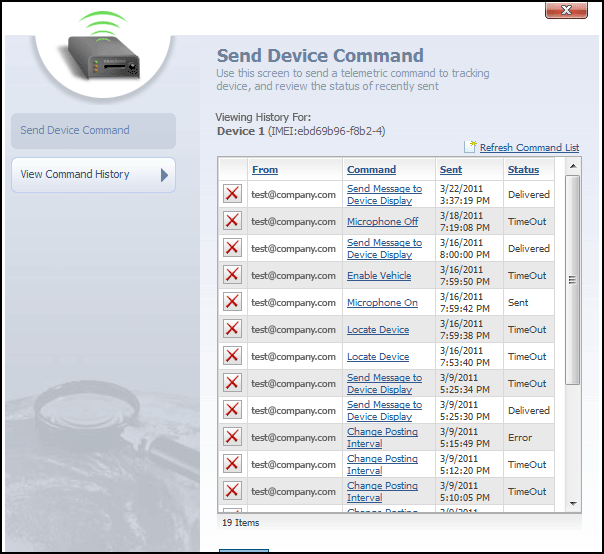
View Command History dialog
This dialog contains a list of previous commands that were sent to this device. The list contains the following columns:
- From
- Command
- Sent
- Status
From column contains the login username of the Map Suite GPS Tracking Server web portal user who sent the command.
Command column contains the name of the command that was sent to the device. Clicking on a hyperlinked command name will display further information about the parameters, if any, that were attached to that command.
Sent column lists the date and time on which the command was sent.
Status column lists the last known status of the command. Possible values for a command's status include:
- Sent
- Delivered
- Error
- TimeOut (indicating that the number of seconds specified in the command's Time Out setting elapsed with no response from the tracking device)
![]() icon to the far left of each device command can be clicked to delete that command from the history list.
icon to the far left of each device command can be clicked to delete that command from the history list.
At any time, the  button can be clicked to close the View Command History dialog.
button can be clicked to close the View Command History dialog.
More: